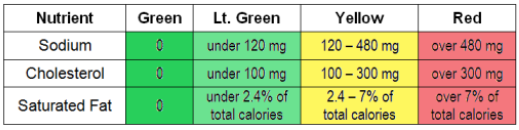| How to Interpret NutriBase Color-Coded Alerts |
| When you display nutrient data in NutriBase, the software color codes the background color of your data values for Sodium, Saturated Fat, and Cholesterol. This gives you a quick way to tell how much of these three nutrients any food contains.
Note: Keep in mind that NutriBase Alerts are provided for the specified serving size of the food item you are viewing. This means that an alert may be somewhat misleading if you choose to use a far smaller serving size than the one specified in the nutrient database. The normal background color for our nutrient data is white. We use four colors in our Alerts – Green, Light Green, Yellow, and Red. Green means the food contains none (“zero”) of the nutrient. For these nutrients, green is usually interpreted as “good.” The Red Alert, on the other hand, specifies a food that is relatively high in the nutrient it refers to. The chart below shows you the meaning of the four colors we use for Alerts. These colors will appear as the background colors for information presented in your Search Results screens when appropriate.
NutriBase Alerts appear in your Search Results, in your Single Screen Views (which you can create by double-clicking on any food item), and in your Nutrient Summary (provided in the upper right corner of NutriBase windows with Food Look up capabilities). This topic updated 06/24/2015 |