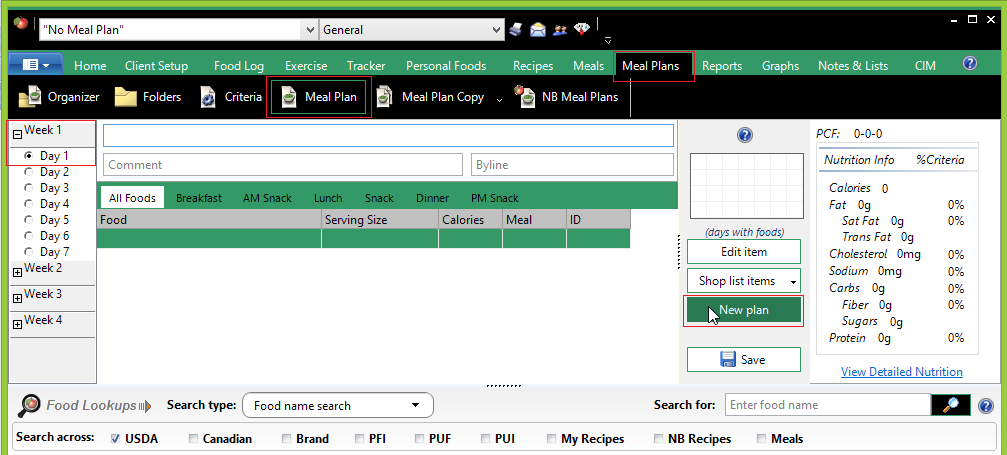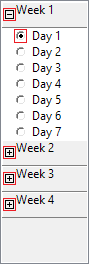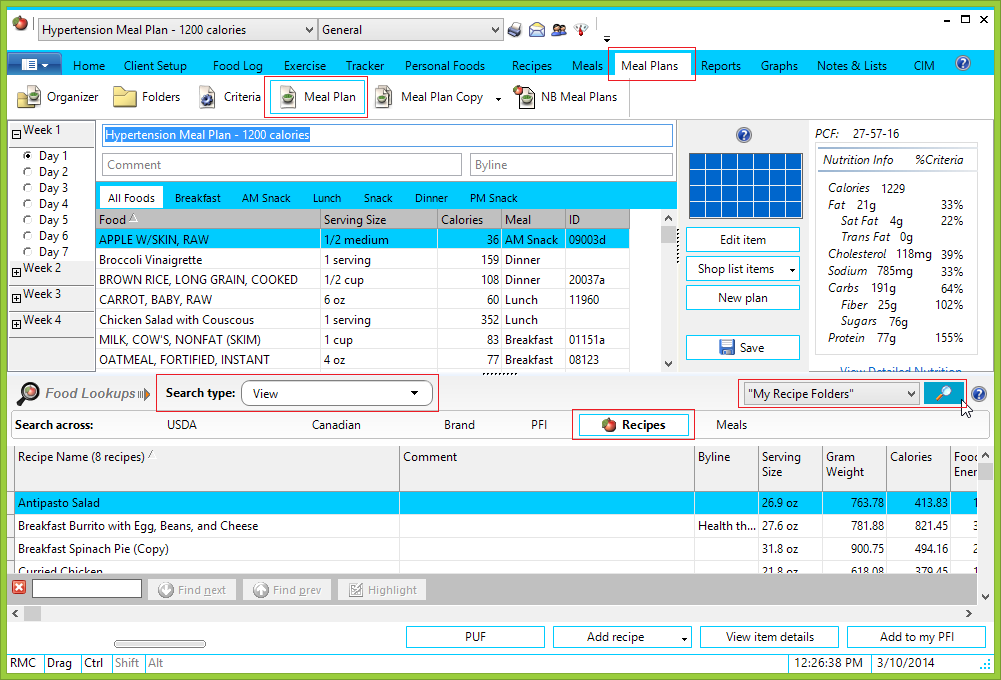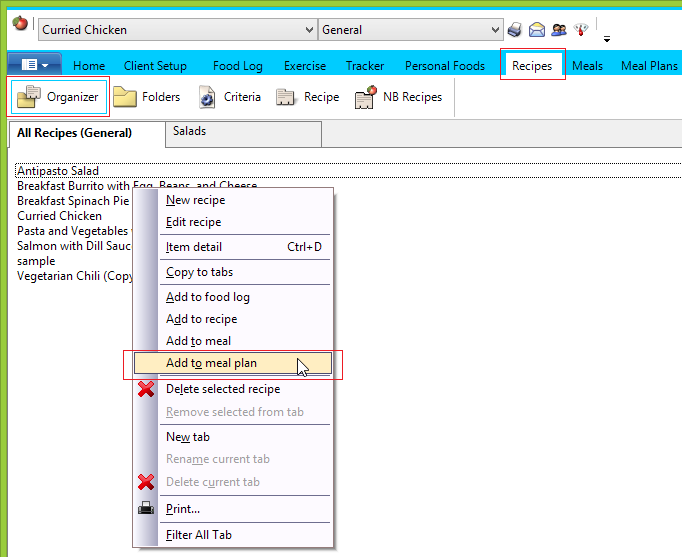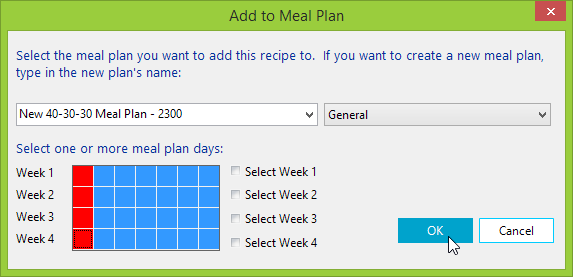| How to Create a Meal Plan From Scratch |
| Some users prefer to edit an existing Meal Plan to modify it to suit a particular client or need, but you can create a NutriBase Meal Plan from scratch if you like.
Because Recipes normally serve as the foundation for most Meal Plans, the first step in creating a Meal Plan is to create all the Recipes you will use in your Meal Plan. You will use these Recipes as building blocks for your new Meal Plan. When you build your Meal Plan, you can also add food items from any of the NutriBase nutrient databases. For example, you could an 8 oz. serving of orange juice taken from the USDA database. Or a slice of whole wheat bread, toasted. You create NutriBase Meal Plans the same way you edit them - one day at a time. So, to create a new, click the “Meal Plans” Tab, then click the “Meal Plan” button. Click the "New Plan" button to begin your new Meal Plan from scratch:
Week One, Day One is selected for you as your starting Meal Plan Day. This is a logical place to begin. You can change the Week number by collapsing Week One by clicking the box next to Week 1. Select another Week by checking the box next to the week of interest. Next, click the Day you want to record foods to.
At this point, you can add food items (conduct your food searches in the bottom portion of the Meal Plan window). You can add Recipes by conducting a View type search across your Recipes.
This View search across your Recipes will list all your Recipes in alphabetical order. Just select the Recipe you want and add it to your Meal Plan by dragging and dropping it into your Meal Plan or by right clicking on the Recipe and selecting the option to "Add selected Recipe..." OR, you can click on the Recipes Tab, click the Folder button, select on or more Recipes, right click, and select the option to add the selected Recipes to your Meal Plan.
After you right click and click the "Add to Meal Plan" option, you can select the days of the Meal Plan to copy the selected Recipe(s) to. In this example, we selected the first day of all four weeks of this Meal Plan:
After you finish with this day, use the navigation pane on the left side of your window and select another day to enter foods to and repeat this process until you populate every day of your Meal Plan. This topic updated 06/24/2015 |