| How to Export Recipes For Use in Another Copy of NutriBase |
| You can export Recipes in NutriBase to a file that you can provide to friends and associates who use NutriBase. They can import these files into their installation of NutriBase to recreate the Recipes you exported for them.
To export one or more Recipes, click your “Recipes” Tab and then click the Folders Tab.
Highlight the Recipe you want to export. To "cherry pick" your Recipes, hold your Ctrl Key down and while continuing to hold it down, click on all the Recipes you want to highlight. To select a range of Recipes, hold your Shift Key down, and while continuing to hold it down, click on the first and last Recipe of the range you want to include. You can export a lot of Recipes into a single file if desired.
Once you export your Recipes to a file, you can share this file with your colleagues. Provide your exported Recipe file by emailing it to them or by copying it to a USB drive… when they import this file, it recreates the Recipes you stored in the exported file. You can also email it to colleagues as an email attachment. This topic updated 06/24/2015 |
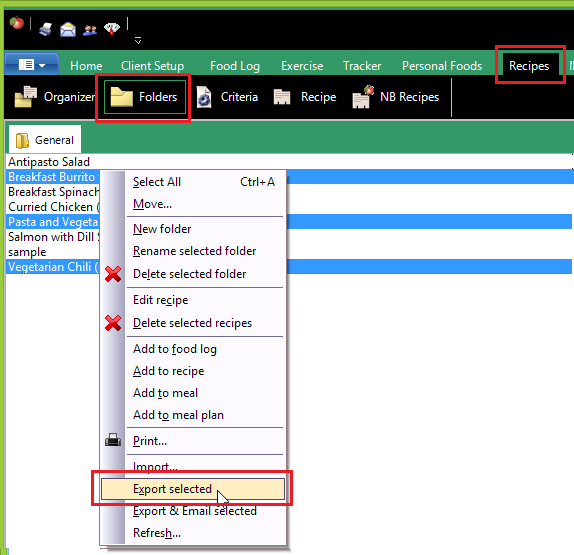
 After you select the Recipes to include, right click and choose the “Export selected” option. Give the file a name and a location and click Save.
After you select the Recipes to include, right click and choose the “Export selected” option. Give the file a name and a location and click Save.